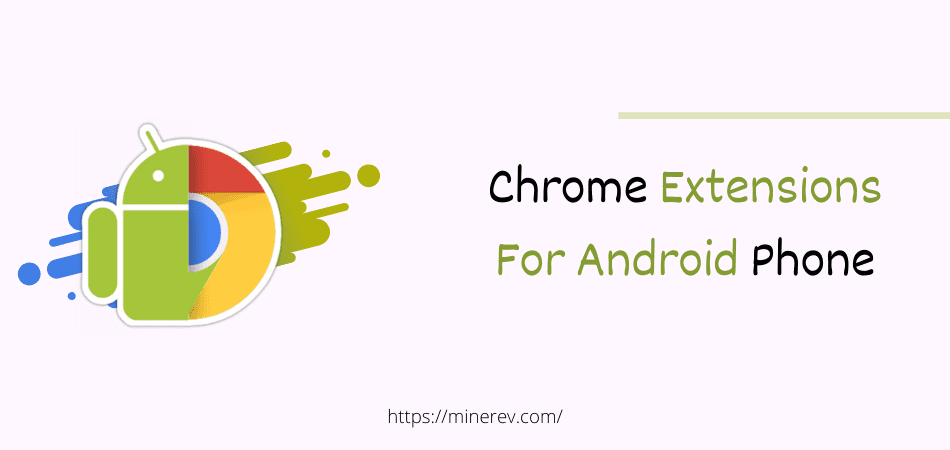Learn now how to install Chrome extensions for Android devices easily. Extensions or Add-ons are used for extra features of the web browser. It gives us a customized experience.
Adding extensions in the browser of PC is a common thing, but many want to have a similar kind of experience in their smartphones. So, I’m going to tell you the exact methods of how you can take the amazing feel of Chrome extensions.
How To Install Chrome Extensions For Android
You may not add extensions directly on mobile as you use to do on your Windows PC or Mac. The browser of your phone does not support extensions. So, you need to download another browser and customize that browser with extensions.
The process is shown below for you,
Read More: Best Extensions for Bloggers
Method 1
- Search the “Yandex” browser in the Google Play Store and install it on your smartphone.
- After installing, open the browser from your phone. You will find a URL box. Type “chrome.google.com/webstore” in the URL box and go there.
- You will find many extensions here. Select any extensions you want to use and tap on “add to Chrome”. The extension will automatically add to the Yandex browser.
Method 2
- If you do not like the Yandex browser, then you can download the KiWi browser.
- After installing it, open the extensions in the address bar like method 1.
- You will find a pop-up message to activate the developer mode. Activate the “Developer Mode”. If this doesn’t appear, you will have to refresh the browser.
- Now, go to Chrome’s website to search for available extensions.
- Select any extension you want to use and tap “add to Chrome” like before.
Method 3
Many of us may want to use extensions in a familiar browser. For you, this method is written. In this method, you can use an extension in the Firefox browser.
- Open Play Store and install Firefox if you don’t have it already.
- You need to open the Firefox after installing and put the browser on the Desktop view.
- Go to the tool section of the Firefox and look for the “add-ons” option. Click that and you will find a new window in your browser.
- You have to look for “Chrome Store Foxified”. Activate this plug-in to your browser.
- Now visit Chrome’s store to add the extension you want to use.
- You will find a prompt asking your permission while you are trying to add an extension to Firefox browser. Agree to the prompt.
Well, you have done this work.
Is it safe to use Chrome extensions?
It is a small software and so it is hard to ensure durability. Sometimes it got crashed but it happens very few. It will not harm your device just you need to reinstall it when it got crashed.
Conclusion
Hope, you have learned the above 3 methods to install Chrome extensions for Android. Browser extension gives us some extra features for our browsing experience. If you use too many extensions then your browser can start lagging.
Some extensions may not suit your browser as you are using them on your device, and it has some limitations.