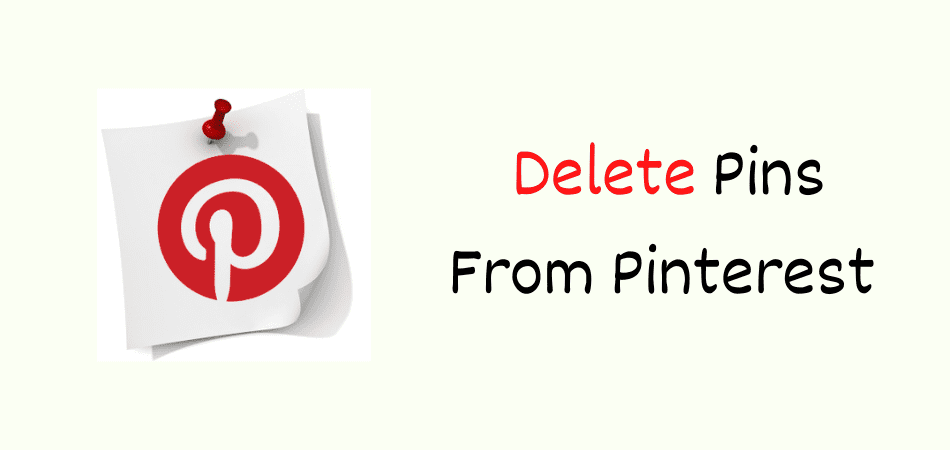Today I am going to show you exactly how to delete pins on Pinterest account.
We often save different types of pins on our boards. We sometimes save pins on the wrong board or we may want to delete saved pins next time because we had repinned the unrelated images.
Or for some other reason, we want to delete.
I had the same problem a few days ago. Then I explored all the Pinterest options to see how to delete saved pins from Pinterest. After learning, I have also removed many pins from my Pinterest account using mobile and computer.
So let’s learn the 3 methods from here,
How To Delete Pins On Pinterest From Mobile
First, we are going to learn how to delete Pinterest pins from Android or iOS devices.
Step 1: Open the mobile application from the phone’s home bar.
Step 2: Now go to your profile.
Step 3: Enter the board on which you want to remove the pin.
Step 4: Click and hold the target pin and click the edit button.
Step 5: Tap the delete option from below.
You can easily do this for yourself by using the above method.
How To Delete A Pin On Pinterest Using PC
Although deleting with mobile is a bit time consuming, but we can unsave pins much faster on computers. So now, we will learn how to unsave on Pinterest.
Step 1: Go to your profile after accessing the Pinterest website.
Step 2: Select the board from which you want to delete the pin.
Step 3: Tap the target pin and click the edit button from the left corner.
Step 4: Now press the delete button from the bottom left side.
Ow, you have deleted the single pin.
In the same way, you can remove pins from Pinterest in an instant.
How To Delete Multiple Pins On Pinterest
If deleting single pins is annoying or time-consuming, you can delete multiple pins at once if you wish. And this work can be done using a mobile app or computer.
Step 1: Go to your targetable board.
Step 2: Click on the organize button from the pins above section.
Step 3: Now select all the pins that you want to remove.
Step 4: When all pins are selected, press the Delete button.
This way you can save a lot of your time and be able to delete more pins in less time.
Conclusion
Hopefully you have learned the above three methods carefully.
Also, I will suggest when you will remove the pin from your own account, delete your pin by following the steps from this how to delete pins on Pinterest article. It will help you to not make a mistake.
I want to add one more thing here. If you think a board has too many unwanted pins, try to deleting the whole board and opening a new board with beautiful name.
This will save you a lot of time.