The Fast Velocity Minify is one of the best plugins I’ve ever seen, which helps increase the speed within the WordPress website. In my opinion, this is more efficient and easy to use than any other optimization plugin.
Even I also boost my page speed from 19 to 95 by using this.
See the Pagespeed Insights result.

There is much speed up plugins in the WordPress directory, but not all plugins work perfectly. Or incorrect setup of the plugin does not improve your site speed.
So if your site speed is low and loading time is high, you will love this article. Because today I will teach you how to speed up WordPress site very easily.
What Is Fast Velocity Minify
This is basically a speed optimization plugin for WordPress users. It minifies HTML, CSS, and JavaScript code to reduce HTTP requests of a page.
Also, it creates cached copies on visitor’s browsers that load faster next time. Since it is open-source software, so any developers and advanced users can use it.
Plugin Features
This plugin has many amazing features. But some important features are included below.
- Easy to use and it’s free
- Minify HTML, Javascript and CSS files
- Optimize Google fonts
- Support CDN option
- Auto purging of cache files
And many more features are coming.
Configure Fast Velocity Minify Best Settings
In below shared the configuration of the best settings of this plugin. If you do it step by step, then you deserve fast speed. Let’s start.
Step 1: Install and activate this WordPress minify plugin from here.
Step 2: Now go to the plugin setting and enable the “Preserve Settings, Fix Page Editors” option. Also from “URL Options” select the “Auto Detect” option.

Step 3: Now, tick the mark of your settings like the below picture.

Step 4: See the below image again and do it for yourself.

Step 5: Now pass the setting like the picture without any change.

Step 6: Scroll down and press the “Save Changes” button.

Done, you have successfully set up the settings Fast Velocity Minify plugin from default settings. Now after 1 or 2 days you can delete Purge FVM Cache files from the status bar.
Most of the people use it to minifies CSS and JS files.
Conclusion
Visitors are very annoyed when the loading speed of the website is high. And as a result, they leave that site and enter another site. As a site loses its visitors, so it loses also rank from the Google search engine slowly.
This is why we should keep fast our website always. And for you, I have shared the tutorial above that how to increase WordPress site speed with Fast Velocity Minify best settings.
Plugin setup problem or something else, comment below.
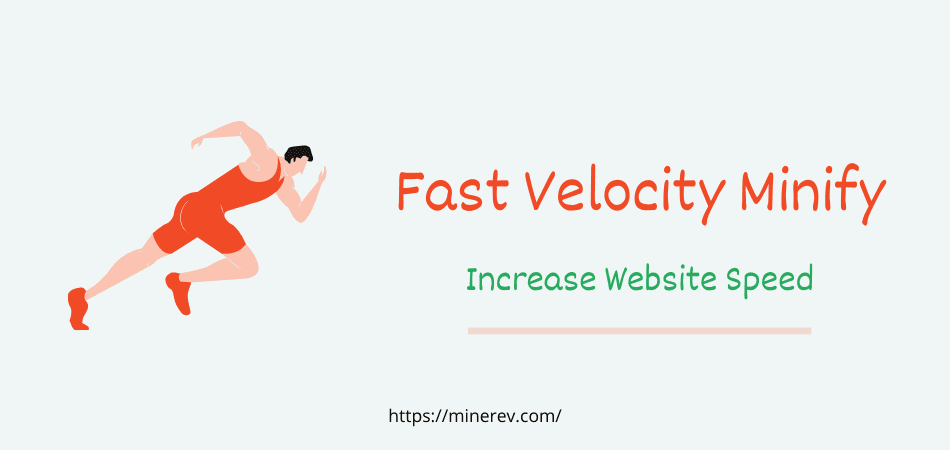
Thanks, it’s extremely handy. Will certainly share this content with my buddies.